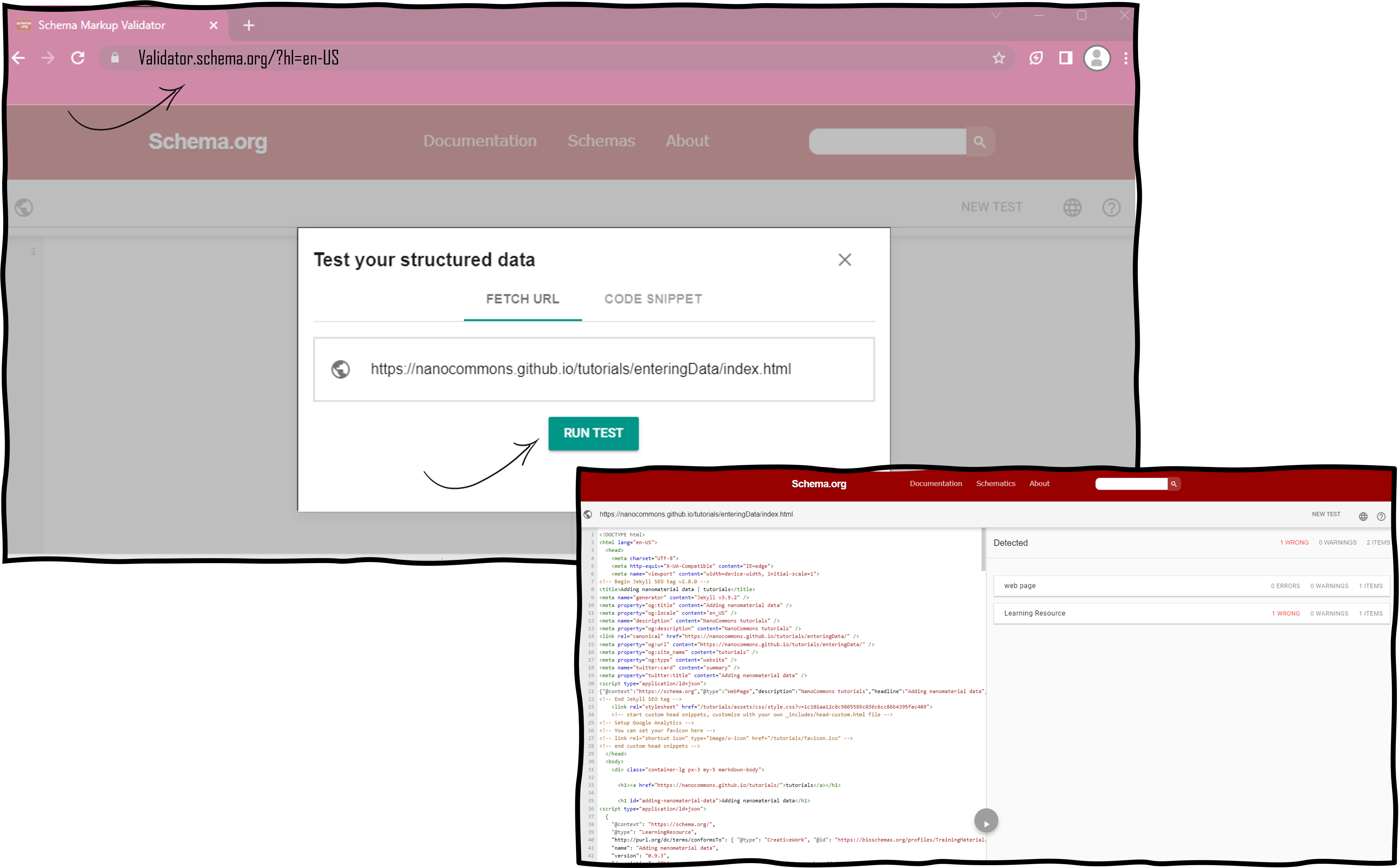5. Bioschemas with Wordpress
Introduction
If you use WordPress as the content management system, there a many possibilities how the content of the course announcement as well as the content of the tutorial aka the training material is provided. This is why we only describe a plugin with which you can markup your WordPress pages. It is a commercial plugin from RankMath.
Bioschemas profiles for training resources
Many training related resources will include pages describing tutorials or courses. As such, they are marked up using the following three profiles:
TrainingMaterial: A profile describing training materials in life sciences, it can be used on its own (as it happens with the Bioschemas tutorials) or in combination with aCourseInstance.Course: A profile describing a course from a generic point of view, i.e., the learning objectives of a course rather than where and when it is delivered.CourseInstance: A profile describing a particular instance of a course, i.e., an edition of a course that is scheduled for specific dates and happening in a specific location (that of course can be online or on-site, virtual or real).
Note that the CourseInstance profile is used in tandem with the Course profile, i.e., a CourseInstance does not exist without a Course but a Course can exist without a CourseInstance (there are no current offerings of the course).
Setup of the WordPress CMS
We do not describe the way to setup a WordPress sandbox system since it is beyond the scope of this tutorial.
Configuration of the Bioschemas Profile as Schema template
- Install the RankMath SEO and RankMth SEO Pro plugins.
- After successfull installation, in the RankMath menu, go to
Schema templates. - Click on
Add New Schema - Click on
Importin the Schema Generator dialogue - Select the
JSON-LD/Custom Codeoption in the dropdown of theImport Schema Code fromfield. - Copy and paste the template below in the empty
Custom JSON-LD Codefield. - Click on the
Process Code - Click on
Use - Check the
Display Conditionsfield to potentially exclude certainPost typesof the Wordpress system
Template for Bioschemas TrainingMaterial profile:
{
"@context": "https://schema.org",
"@graph": {
"@type": "LearningResource",
"@id": "%url%",
"dct:conformsTo": {
"@type": "CreativeWork",
"@id": "https://bioschemas.org/profiles/TrainingMaterial/1.0-RELEASE"
},
"name": "%seo_title%",
"url": "%url%",
"description": "%seo_description%",
"keywords": [
"AlphaFold Database (13181)",
"second keyword",
"third keyword"
],
"author": [
{
"@type": "Person",
"name": "%post_author%"
},
{
"@type": "Person",
"name": "Alexander Botzki | https://orcid.org/0000-0001-6691-4233"
}
],
"contributor": [
{
"@type": "Person",
"name": "Kenneth Hoste"
}
],
"audience": [
{
"@type": "Audience",
"audienceType": "Life scientists with programming skills"
}
],
"about": [
{
"@type": "DefinedTerm",
"@id": "http://edamontology.org/topic_2814",
"inDefinedTermSet": "http://edamontology.org",
"name": "Protein structure analysis",
"url": "http://edamontology.org/topic_2814"
},
{
"@type": "DefinedTerm",
"@id": "http://edamontology.org/topic_3474",
"inDefinedTermSet": "http://edamontology.org",
"name": "Machine learning",
"url": "http://edamontology.org/topic_3474"
},
{
"@type": "DefinedTerm",
"@id": "http://edamontology.org/topic_0082",
"inDefinedTermSet": "http://edamontology.org",
"name": "Structure prediction",
"url": "http://edamontology.org/topic_0082"
}
],
"license": "https://spdx.org/licenses/CC-BY-NC-SA-4.0.html",
"educationalLevel": "intermediate",
"dateCreated": "%date%",
"learningResourceType": "hands-on tutorial",
"inLanguage": "en-GB",
"version": "1.0"
}
}
Template for Bioschemas Course/CourseInstance profile:
{
"@context": "https://schema.org",
"@graph": {
"@type": "Course",
"@id": "%url%",
"dct:conformsTo": {
"@type": "CreativeWork",
"@id": "https://bioschemas.org/profiles/Course/1.0-RELEASE"
},
"description": "%seo_description%",
"keywords":"Bioschemas, SWAT4HCLS, Schema validation, Harvesting markup, Deploying markup",
"name": "%seo_title%",
"hasCourseInstance":[
{
"@type":"CourseInstance",
"@id": "%url%",
"http://purl.org/dc/terms/conformsTo":{
"@type":"CreativeWork",
"@id":"https://bioschemas.org/profiles/CourseInstance/1.0-RELEASE"
},
"courseMode":"online",
"location":"Virtual, and Fletcher Wellness-Hotel, Leiden, The Netherlands",
"startDate":"2022-01-10",
"endDate":"2022-01-10",
"inLanguage":"en-GB",
"url":"https://www.swat4ls.org/workshops/leiden2022/",
"instructor":[
{
"@type":"Person",
"name":"Alban Gaignard",
"@id":"https://bioschemas.org/people/AlbanGaignard",
"url":"https://bioschemas.org/people/AlbanGaignard"
},{
"@type":"Person",
"name":"Leyla Jael Castro",
"@id":"https://bioschemas.org/people/LeylaGarcia",
"url":"https://bioschemas.org/people/LeylaGarcia"
},{
"@type":"Person",
"name":"%post_author%",
"@id":"https://bioschemas.org/people/AlasdairGray",
"url":"https://bioschemas.org/people/AlasdairGray"
}
]
}
]
}
Configure the Sitemap for your WordPress system
- Check whether the sitemap option needs to be activated in the General configuration of the RankMath plugins.
- In the RankMath menu, go to
Sitemap Settings. - In the
Generalsection, the URL to the sitemap is displayed:Your sitemap index can be found here: https://your.url.org/sitemap_index.xml - Manually check all the sections on the left side of the displayed website from
HTML Sitemapover allPost TypesandTaxonomies. Unselect the slider for all non-relevant Post types and Taxonomies. - Verify the URL whether all relevant links to the pages are shown.
Finetuning of markup for a training material page
- When using the Gutenberg editor, you will see a RankMath button in the top right corner of the post you would like to edit.
- Click on the Schema icon (third from the left) which looks like a certificate.
- Click on the blue button
Schema Generator - Click on
Your templates - Click on
LearningResourcewhich is shown in the list of our own templates. - In the subsequent dialogue, overwrite the relevant properties from the template with values specific to your training material.
- Check the reference RankMath has provided step-wise procedures on how to add properties if needed.
- Click on the blue button
Save for this postat the bottom of the dialogue.
RankMath has provided articles in their knowledgebase about finetuning the markup of WordPress posts here.
Validate the markup of the page with the Schema.org validator
Validate the individual page with the schema.org validator by pasting the URL into the Fetch URL tab. The validation procedure will indicate if you have used non-existing properties of the Bioschemas profile. If error messages are returned, have a look at the troubleshooting section below.
In this scenario, you can validate the course web site (TODO: add link) and individual tutorial web site (TODO: add link).